Free Macsoftware One click Download
Download Video Cut&Crop&Join for Mac 3.8

Name : Video Cut&Crop&Join
Size : 161 MB
Video Cut&Crop&Join for Mac free Download
The “Video Cut & Crop & Join” app is a handy tool for cutting, cropping, and merging video clips quickly and efficiently. Here’s a brief guide on how to use it and some key features:
How to Use:
- Cut Videos:
- Drag & Drop the video file onto the app’s snapshot view.
- Choose the desired video clip and conversion options.
- Click the “Submit” button to initiate the cut task.
- Merge Video Clips:
- Follow the steps for cutting videos to select the desired clips.
- Right-click on the task list and select “Merge Videos” to merge the selected clips.
Key Features:
- Fast Processing with FFmpeg:
- Uses FFmpeg for cutting, merging, and cropping videos, ensuring fast processing.
- Supports all popular video formats.
- Powerful Video Clip Selection:
- Provides various ways to select video clips, including dragging time slides, setting start & end times, clicking screenshots, etc.
- Video Frame Crop:
- Allows cropping of video frames, reducing the size of the output file significantly.
- Rich Video Convert Options:
- Offers a range of video conversion options and supports iCloud sync.
- Supports multiple conversion tasks simultaneously.
- Embed FFplay:
- Includes FFplay, a powerful video player, allowing you to play videos directly from the snapshot’s timestamp for accurate clip selection.
FAQs:
- How to Crop Part of Video Frame?
- Draw the desired crop rectangle in the “Screenshot & Crop” window and set the crop.
- Choose the conversion rule in the main interface and click “Convert.”
- How to Join Video Clips?
- Add the video to the app and cut clips.
- Sort and select the clips to merge, then right-click and choose “Merge Video.”
- Why Do Conversions Sometimes Fail?
- Clear or reset the output folder and try again.
- Ensure the filename and output folder are not too long and don’t contain illegal characters.
- Try using a different output video format.
- How to Use the Embed FFplay?
- Use arrow keys to move backward/forward, Q key to quit, S key to step frame, and Space key to pause.
- Right-click to jump to a specific point in the video.
Compatibility:
- macOS 10.14.6 or later
For more information or to download the app, visit the official homepage: Video Cut & Crop & Join
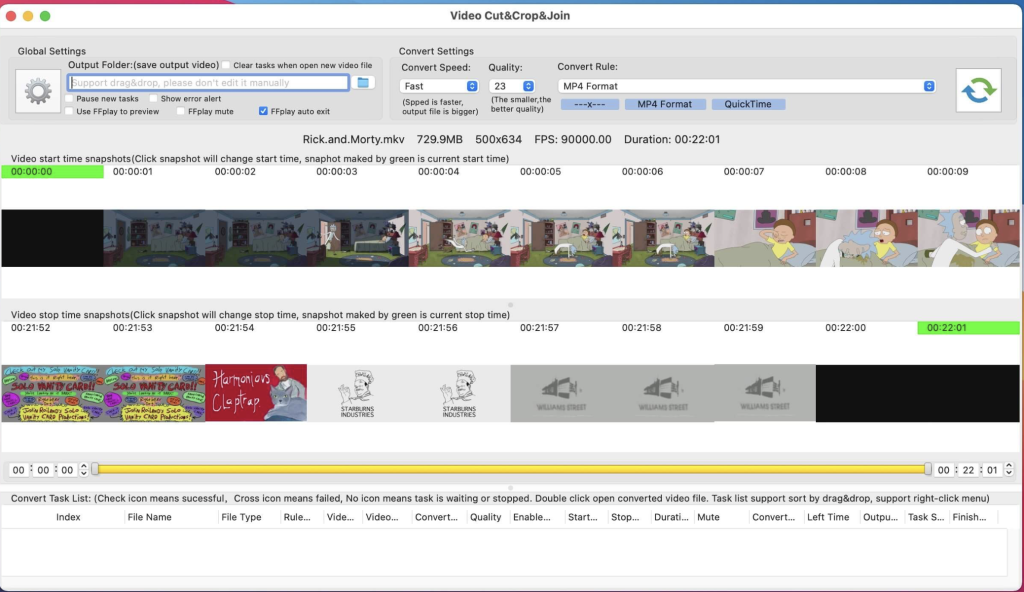
Leave a Reply